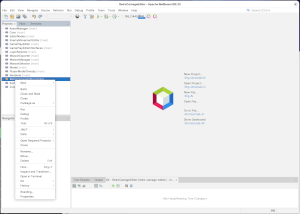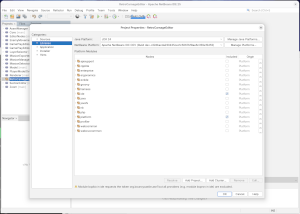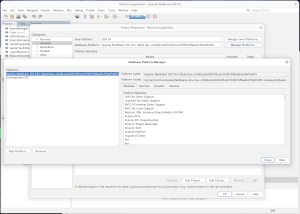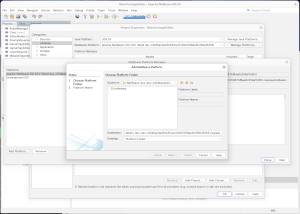How to use latest NetBeans Platform (dev) build
With NetBeans 25 and the latest Java Runtime Environment there are some problems when running the Retro Carnage Editor. For example, the Retro Carnage Editor cannot even be started. And if you get the Retro Carnage Editor to work, essential things like copy & paste don't work properly. Not all of these problems seem to be NetBeans' fault. The Copy & Paste error e.g. seems to be caused by the JDK itself. But: the NetBeans team has kindly implemented corrections for these errors as well. However, at the time of writing, these have not yet been released.
The default behaviour of NetBeans is to build and run NetBeans Platform Application with it's own runtime. Since this doesn't have the fixes included, you are left with two options:
- Upgrade your IDE installation to the desired (developer build) version of NetBeans
- Install the desired (developer build) as the target platform for the Retro Carnage Editor
We will have a look at the second option - so that you can keep using a stable release of the IDE.
- Open the Download page for the latest developer builds and download the ZIP archive to your computer.
- Unpack the archive
- Open NetBeans 25
- Open the context menu by right-clicking on the main project and select Properties
- Make sure that the current Java platform is installed and selected
- Click on Manage Platforms...
- Click on Add Platform...
- Select the directory in which you have unpacked the developer build and apply the changes.
You should now be able to build and start the project without any problems.